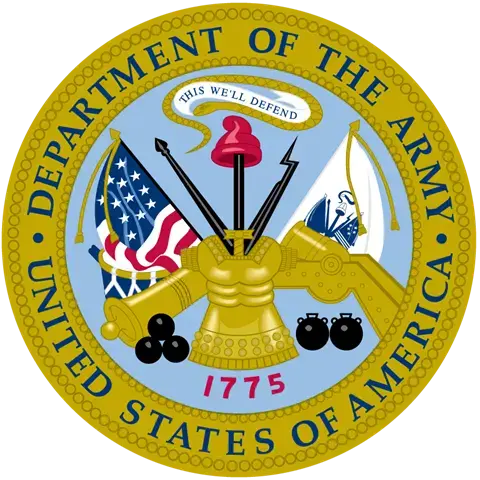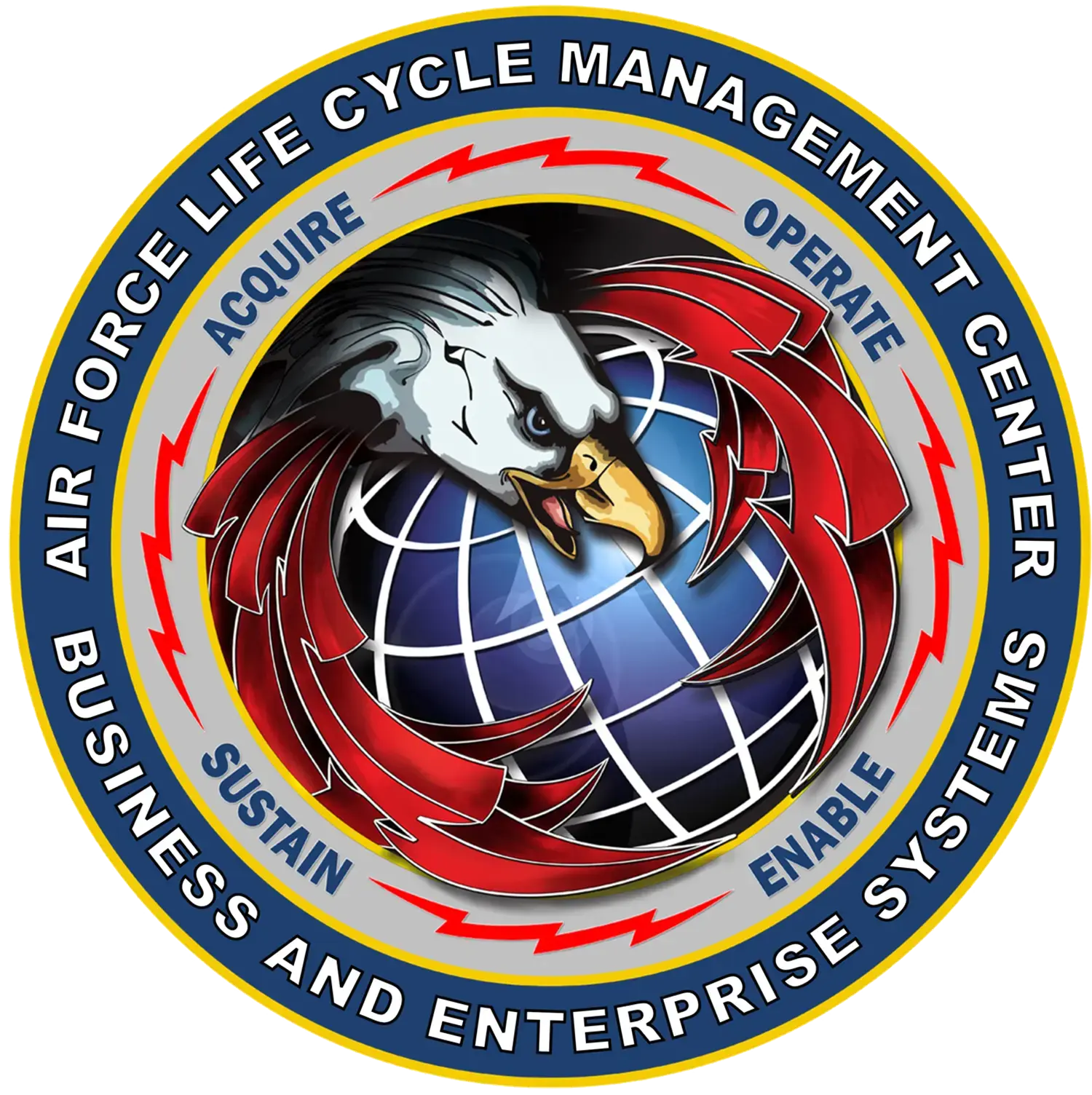Voluntary Product Accessibility Template (VPAT) & Patent Information
Voluntary Product Accessibility Template (VPAT)
Name of Product: Intelligent Content Tools
Effective Date: January 2024
Product Description: Intelligent Content Software is the single software solution for document creation, formatting, compliance, automation, XML, and more. icTools is our flagship product with Microsoft Word and Office 365.
Table 1: Success Criteria, Level A
|
Criteria |
Conformance Level | Remarks and Explanations |
1.1.1 Non-text Content (Level A) All non-text content that is presented to the user has a text alternative that serves the equivalent purpose, except for the situations listed below.
|
Supported | Alternative text description has been provided for all the non-text content. |
1.2.1 Audio-only and Video-only (Prerecorded) (Level A) For prerecorded audio-only and prerecorded video-only media, the following are true, except when the audio or video is a media alternative for text and is clearly labeled as such:
|
Not Applicable | |
| 1.2.2 Captions (Prerecorded) (Level A) Captions are provided for all prerecorded audio content in synchronized media, except when the media is a media alternative for text and is clearly labeled as such. | Not Applicable | |
| 1.2.3 Audio Description or Media Alternative (Prerecorded) (Level A) An alternative for time-based media or audio description of the prerecorded video content is provided for synchronized media, except when the media is a media alternative for text and is clearly labeled as such. | Not Applicable | |
| 1.3.1 Info and Relationships (Level A) Information, structure, and relationships conveyed through presentation can be programmatically determined or are available in text. | Not Applicable | |
| 1.3.2 Meaningful Sequence (Level A) When the sequence in which content is presented affects its meaning, a correct reading sequence can be programmatically determined. | Supported | The content is presented in a meaningful sequence. |
| 1.3.3 Sensory Characteristics (Level A) Instructions provided for understanding and operating content do not rely solely on sensory characteristics of components such as shape, size, visual location, orientation, or sound. | Supported | Instructions do not rely solely on sensory characteristics. |
| 1.4.1 Use of Color (Level A) Color is not used as the only visual means of conveying information, indicating an action, prompting a response, or distinguishing a visual element. | Supported | Color is used only for the visual presentation and not for conveying information. |
| 1.4.2 Audio Control (Level A) If any audio on a Web page plays automatically for more than 3 seconds, either a mechanism is available to pause or stop the audio, or a mechanism is available to control audio volume independently from the overall system volume level. | Not Applicable | |
| 2.1.1 Keyboard (Level A) All functionality of the content is operable through a keyboard interface without requiring specific timings for individual keystrokes, except where the underlying function requires input that depends on the path of the user's movement and not just the endpoints. | Supported With Exceptions | All functionality of the content is operable through a keyboard interface except for instances such as image resizing, data within images or charts, etc. |
| 2.1.2 No Keyboard Trap (Level A) If keyboard focus can be moved to a component of the page using a keyboard interface, then focus can be moved away from that component using only a keyboard interface, and, if it requires more than unmodified arrow or tab keys or other standard exit methods, the user is advised of the method for moving focus away. | Supported With Exceptions | Depending on the view mode of Word some navigation may result in keyboard focus traps. Using the "Accessibility Mode" option is recommended. |
2.2.1 Timing Adjustable (Level A) For each time limit that is set by the content, at least one of the following is true: (Level A)
|
Not Applicable | |
2.2.2 Pause, Stop, Hide (Level A) For moving, blinking, scrolling, or auto-updating information, all of the following are true: (Level A)
|
Not Applicable | |
| 2.3.1 Three Flashes or Below Threshold (Level A) Web pages do not contain anything that flashes more than three times in any one second period, or the flash is below the general flash and red flash thresholds. | Not Applicable | |
| 2.4.1 Bypass Blocks (Level A) A mechanism is available to bypass blocks of content that are repeated on multiple Web pages. | Not Applicable | |
| 2.4.2 Page Titled (Level A) Web pages have titles that describe topic or purpose. | Supported | Titles are provided for web pages. |
| 2.4.3 Focus Order (Level A) If a Web page can be navigated sequentially and the navigation sequences affect meaning or operation, focusable components receive focus in an order that preserves meaning and operability. | Supported | The components receive focus in a meaningful order. |
| 2.4.4 Link Purpose (In Context) (Level A) The purpose of each link can be determined from the link text alone or from the link text together with its programmatically determined link context, except where the purpose of the link would be ambiguous to users in general. | Supported | Link texts are semantic to determine the meaning of the link. |
| 3.1.1 Language of Page (Level A) The default human language of each Web page can be programmatically determined. | Supported | Language of the page can be determined using attribute. |
| 3.2.1 On Focus (Level A) When any component receives focus, it does not initiate a change of context. | Supported | User interface component does not initiate a change of context on receiving focus. |
| 3.2.2 On Input (Level A) Changing the setting of any user interface component does not automatically cause a change of context unless the user has been advised of the behavior before using the component. | Supported | User interface component does not automatically cause a change of context on user input. |
| 3.3.1 Error Identification (Level A) If an input error is automatically detected, the item that is in error is identified and the error is described to the user in text. | Supported | When an input error is automatically detected, the erro is identified and a text message is displayed describing the error. |
| 3.3.2 Labels or Instructions (Level A) Labels or instructions are provided when content requires user input. | Supported | Labels are provided for user input fields. |
| 4.1.1 Parsing (Level A) In content implemented using markup languages, elements have complete start and end tags, elements are nested according to their specifications, elements do not contain duplicate attributes, and any IDs are unique, except where the specifications allow these features. | Supported | Semantically correct markup is provided for all the elements. |
| 4.1.2 Name, Role, Value (Level A) For all user interface components (including but not limited to: form elements, links and components generated by scripts), the name and role can be programmatically determined; states, properties, and values that can be set by the user can be programmatically set; and notification of changes to these items is available to user agents, including assistive technologies. | Supported | User interface components can be determined programmatically. |
Table 2: Success Criteria, Level AA
| Criteria | Conformance Level | Remarks and Explanations |
| 1.2.4 Captions (Live) (Level AA) Captions are provided for all live audio content in synchronized media. | Not Applicable | |
| 1.2.5 Audio Description (Prerecorded) (Level AA) Audio description is provided for all prerecorded video content in synchronized media. | Not Applicable | |
1.4.3 Contrast (Minimum) (Level AA) The visual presentation of text and images of text has a contrast ratio of at least 4.5:1, except for the following:
|
Supported With Exceptions | Elements meet minimum contrast requirements. Except:
|
| 1.4.4 Resize text (Level AA) Except for captions and images of text, text can be resized without assistive technology up to 200 percent without loss of content or functionality. | Supported | Text supports standard Zoom-in and Zoom-out capabilities. |
1.4.5 Images of Text (Level AA) If the technologies being used can achieve the visual presentation, text is used to convey information rather than images of text except for the following: (Level AA)
|
Supported | Text is used vs image of text. |
| 2.4.5 Multiple Ways (Level AA) More than one way is available to locate a Web page within a set of Web pages except where the Web Page is the result of, or a step in, a process. | Not Applicable | |
| 2.4.6 Headings and Labels (Level AA) Headings and labels describe topic or purpose. | Supported | Headings and labels in the site are descriptive. |
| 2.4.7 Focus Visible (Level AA) Any keyboard operable user interface has a mode of operation where the keyboard focus indicator is visible. | Supported | All focusable elements on site have a visible keyboard focus indicator. |
| 3.1.2 Language of Parts (Level AA) The human language of each passage or phrase in the content can be programmatically determined except for proper names, technical terms, words of indeterminate language, and words or phrases that have become part of the vernacular of the immediately surrounding text. | Supported | The language of each passage or phrase can be programmatically determined. |
| 3.2.3 Consistent Navigation (Level AA) Navigational mechanisms that are repeated on multiple Web pages within a set of Web pages occur in the same relative order each time they are repeated, unless a change is initiated by the user. | Supported | Navigation is consistent. |
| 3.2.4 Consistent Identification (Level AA) Components that have the same functionality within a set of Web pages are identified consistently. | Supported | Components with same functionality are identified consistently. |
| 3.3.3 Error Suggestion (Level AA) If an input error is automatically detected and suggestions for correction are known, then the suggestions are provided to the user, unless it would jeopardize the security or purpose of the content. | Supported | A suggestion for correction is provided when an input error is automatically detected. |
3.3.4 Error Prevention (Legal, Financial, Data) (Level AA) For Web pages that cause legal commitments or financial transactions for the user to occur, that modify or delete user-controllable data in data storage systems, or that submit user test responses, at least one of the following is true:
|
Not Applicable |
Table 3: Success Criteria, Level AAA
Not Applicables
Chapter 3: Functional Performance Criteria (FPC)
Not Applicable
Chapter 4: Hardware
Not Applicable
Chapter 5: Software
| Criteria | Conformance Level | Remarks and Explanations |
|---|---|---|
| 501.1 Scope ‐ Incorporation of WCAG 2.0 AA | See WCAG 2.x section | See information in WCAG 2.x section |
| 502 Interoperability with Assistive Technology | ||
| 502.2.1 User Control of Accessibility Features | Not Applicable | |
| 502.2.2 No Disruption of Accessibility Features | Supported With Exceptions |
|
| 502.3 Accessibility Services | ||
| 502.3.1 Object Information | Supported | Product has been developed in compliance to this standard. |
| 502.3.2 Modification of Object Information | Supported | Product has been developed in compliance to this standard. |
| 502.3.3 Row, Column, and Headers | Supported | Product has been developed in compliance to this standard. |
| 502.3.4 Values | Supported | Product has been developed in compliance to this standard. |
| 502.3.5 Modification of Values | Supported | Product has been developed in compliance to this standard. |
| 502.3.6 Label Relationships | Supported | Product has been developed in compliance to this standard. |
| 502.3.7 Hierarchical Relationships | Supported With Exceptions |
|
| 502.3.8 Text | Supported With Exceptions | Assistive technologies cannot access equations, textboxes, charts, or smart art since they are renders as images. |
| 502.3.9 Modification of Text | Supported | Product has been developed in compliance to this standard. |
| 502.3.10 List of Actions | Supported | Product has been developed in compliance to this standard. |
| 502.3.11 Actions on Objects | Supported | Product has been developed in compliance to this standard. |
| 502.3.12 Focus Cursor | Supported With Exceptions | Tooltips that display from items in the status bar in Office applications are not exposed to AT. They generally do not offer additional information compared to the label on the item from which they're triggered. |
| 502.3.13 Modification of Focus Cursor | Supported | Product has been developed in compliance to this standard. |
| 502.3.14 Event Notification | Supported With Exceptions |
|
| 502.4 Platform Accessibility Features | Not Applicable | |
| 503 Applications | ||
| 503.2 User Preferences | Supported With Exceptions |
|
| 503.3 Alternative User Interfaces | Not Applicable | |
| 503.4 User Controls for Captions and Audio Description | ||
| 503.4.1 Caption Controls | Not Applicable | |
| 503.4.2 Audio Description Controls | Not Applicable | |
| 504 Authoring Tools | ||
| 504.2 Content Creation or Editing (if not authoring tool, enter “not applicable”) | Supported | See information in WCAG 2.x section |
| 504.2.1 Preservation of Information Provided for Accessibility in Format Conversion | Supported With Exceptions | Publish to blog post does not convert accessible Word documents to accessible HTML. |
| 504.2.2 PDF Export | Supported With Exceptions | Accessible documents can be exported as accessible PDFs with some exceptions. |
| 504.3 Prompts | Supported With Exceptions | The Accessibility checker cannot be run when publishing a Word document to blog post. |
| 504.4 Templates | Supported | Product has been developed in compliance to this standard. |
Chapter 6: Support Documentation and Services
| Criteria | Conformance Level | Remarks and Explanations |
|---|---|---|
| 601.1 Scope | ||
| 602 Support Documentation | ||
| 602.2 Accessibility and Compatibility Features | Supported | Product has been developed in compliance to this standard. |
| 602.3 Electronic Support Documentation | Supported | See information in WCAG 2.x section |
| 602.4 Alternate Formats for Non-Electronic Support Documentation | Supported | Product has been developed in compliance to this standard. |
| 603 Support Services | ||
| 603.2 Information on Accessibility and Compatibility Features | Supported | Product has been developed in compliance to this standard. |
| 603.3 Accommodation of Communication Needs | Supported | Product has been developed in compliance to this standard. |

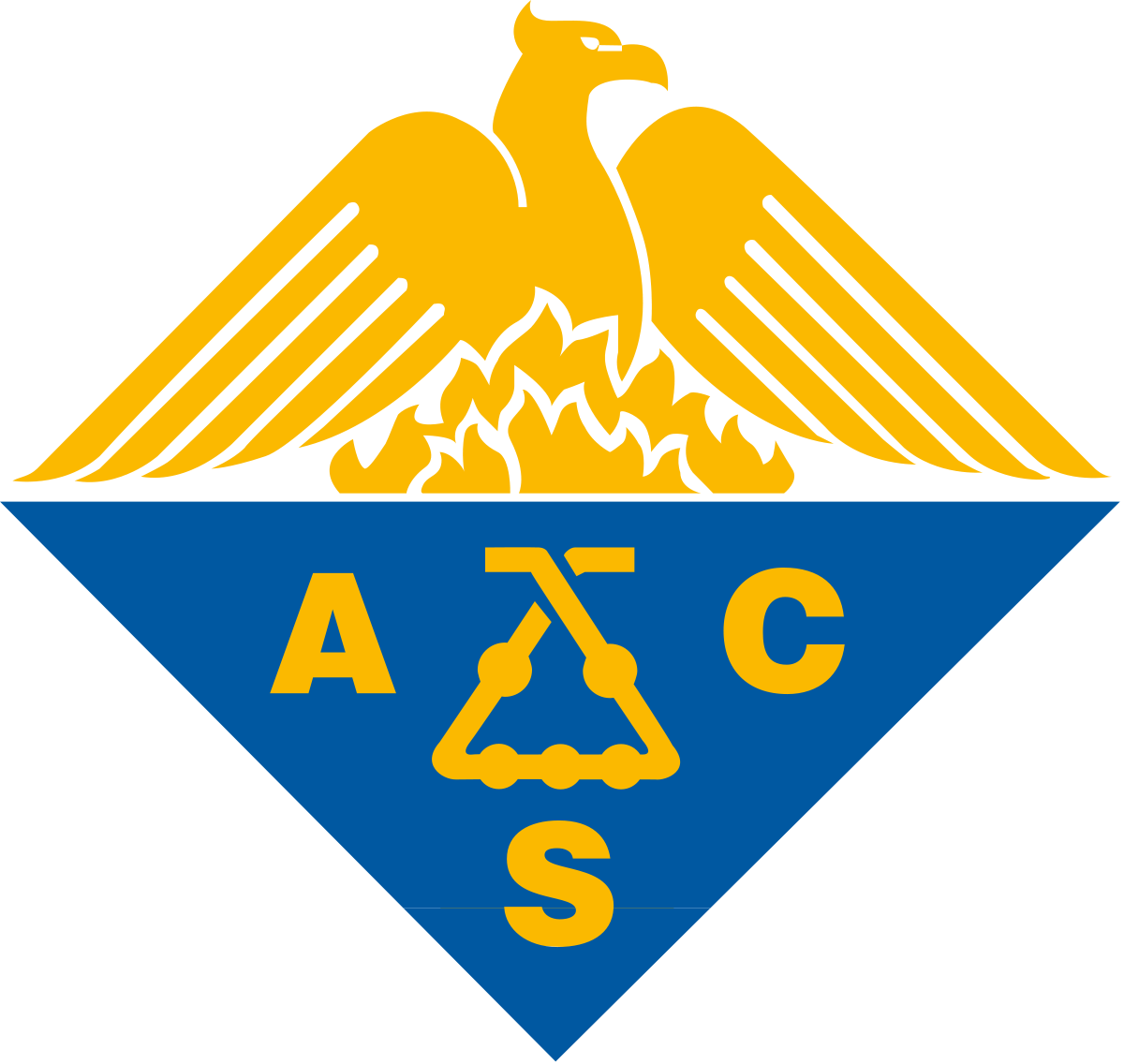
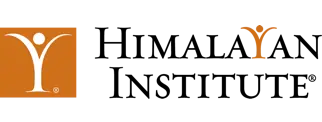


.webp)